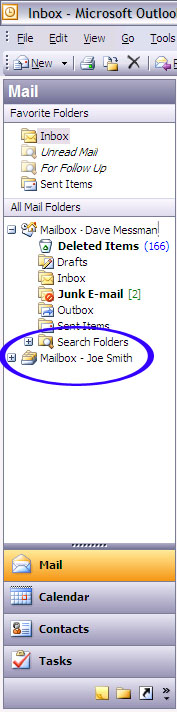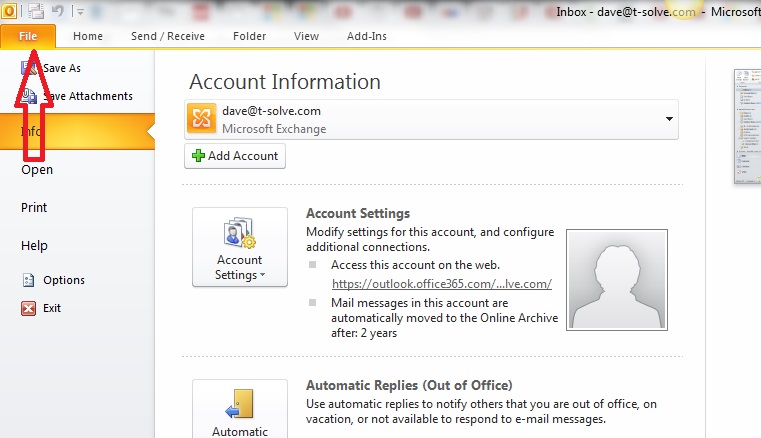
Before attempting to open another user's mailbox, please speak to your system administrator who will make sure you have the appropriate permissions.
Step 1:
In Outlook, File
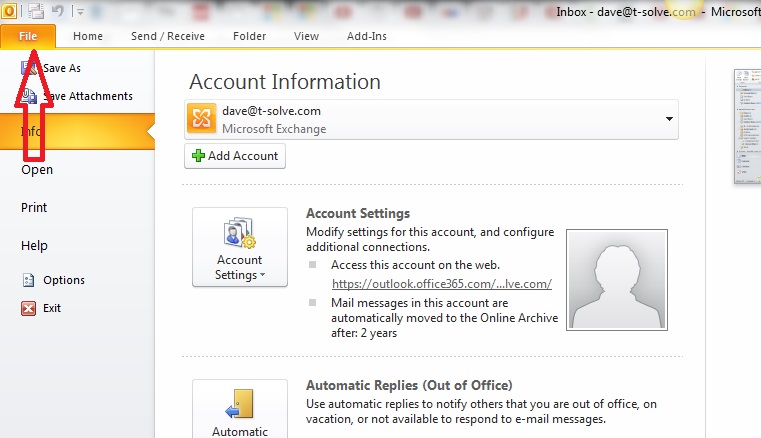
Step 2:
Click Account Settings and then Account Settings in the drop down window that appears.
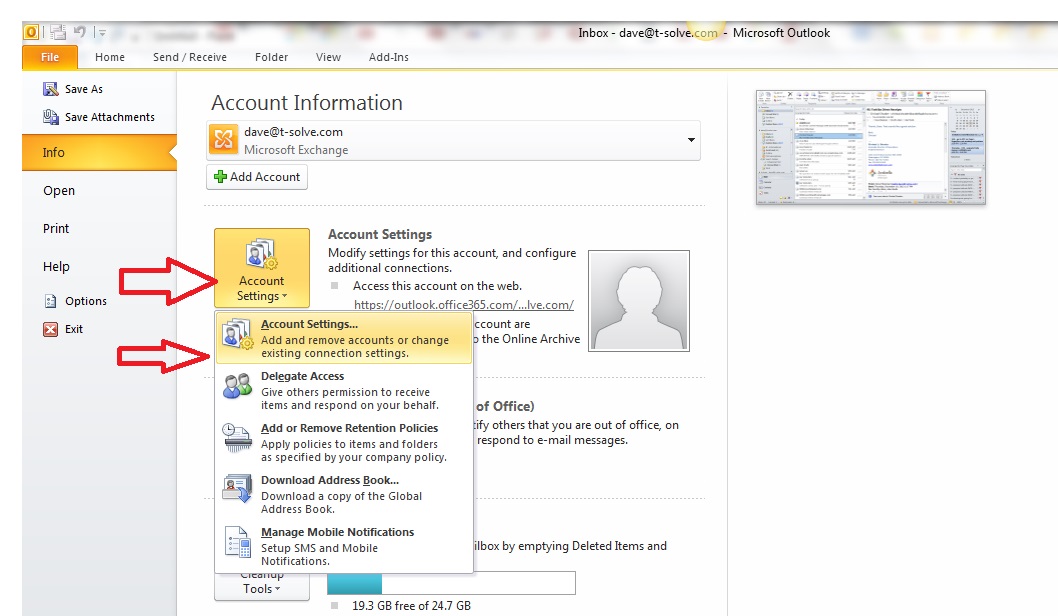
Step 3:
Click Change (if you have more than one account listed, please make sure to select your Exchange account).
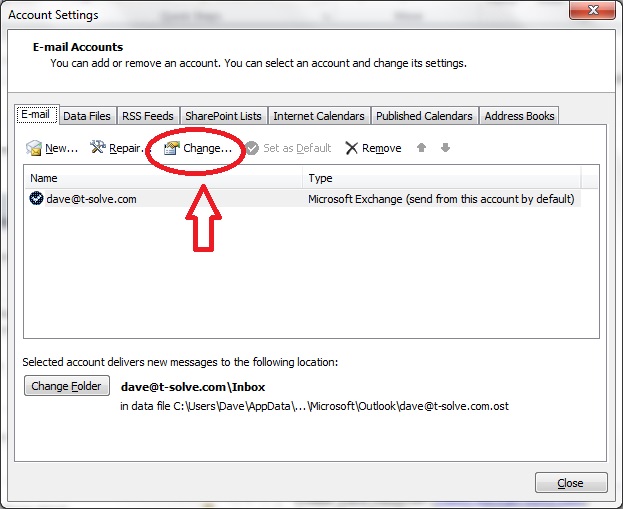
Step 4:
Click on More Settings
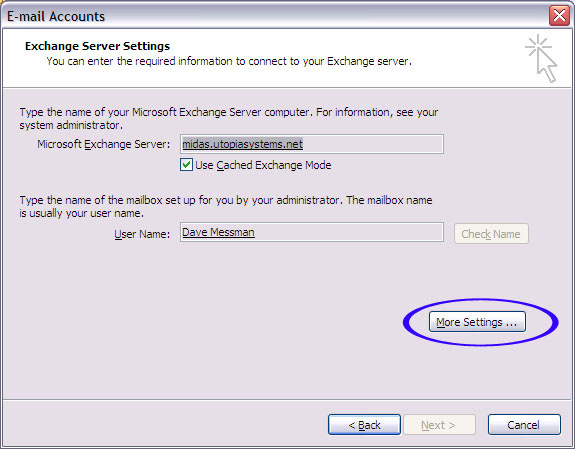
Step 5:
Click on the Advanced tab
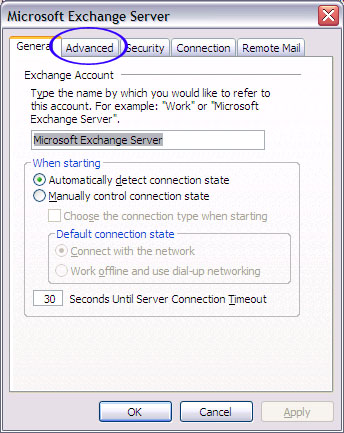
Step 6:
Click on the Add button
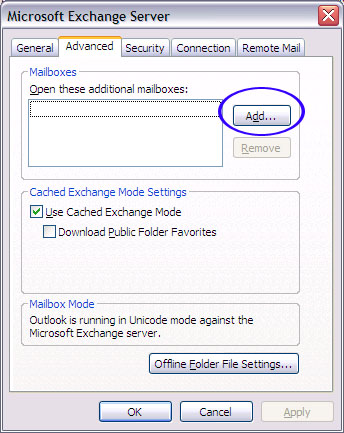
Step 7:
Type the name of the user whose mailbox you would like to open and click OK

Step 8:
The name will apear in the box and you can click OK.

Step 9:
Click Next. Click Finish. Now, you will see the other user's mailbox in the folder list on the left side. When you expand that mailbox, you will see the calendar, contacts, and inbox for the new user.